Zooming back to school
As schools begin to return we are looking at how we might be able to deliver workshops remotely directly in to schools so that we don’t need to enter class “bubbles”.
Zoom has become the most popular video conferencing tool over the lockdown, but is it fit for purpose as a tool for delivering remote workshops in to schools? As we begin to explore how best to use it for workshops I thought we should share our discoveries publicly.
We are considering a 2-way zoom call where our facilitator is on one end of the call and a school hall or classroom of children is on the other.
Sound in Zoom
Our biggest issue with Zoom is audio and there are two parts to this:
Zoom seems to be designed for spoken word conversations, and so if it can hear other noises - such as music - it thinks they are unwanted and tries to fade them out.
Zoom prioritises the sound coming from one person at a time. So a loud group of children may cause Zoom to fade out a facilitator: unlike a telephone both sides of a 2-way call can’t hear everything the other party is saying or doing. (Until recently there was a workaround for this by muting and unmuting the other participants, but Zoom now requires anyone to confirm before they are unmuted remotely. This means this workaround is now too invasive for regular use.)
We are not aware of a way to solve the second issue - please tell us in the comments if you can solve it or can suggest a tool that does!
Enable Original Sound
Issue 1 - Zoom filtering out sounds that are not spoken word - can be solved.
First go to the Audio Settings panel, and click “Advanced”.
Zoom audio settings
Then select the “Show in-meeting option to “Enable Original Sound” from microphone.
Zoom “Enable Original Sound” option
Zoom “Enable Original Sound” option
This causes a button to appear in the top left of your main zoom chat window as shown.
Zoom Turn on Original Sound button
Zoom Turn on Original Sound button
When you turn it on then the sound your microphone shares on the video call is exactly what it hears in your room, and Zoom doesn’t process it to try to remove background music etc.
I hope this helps someone! Please share what other tips you can in the comments.